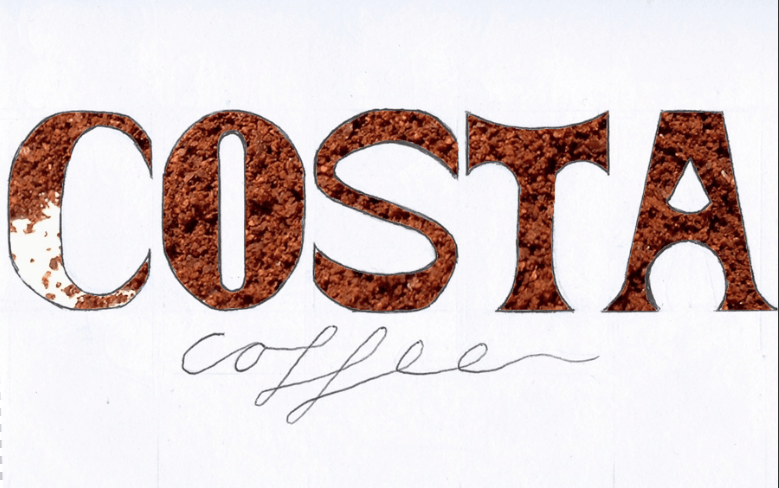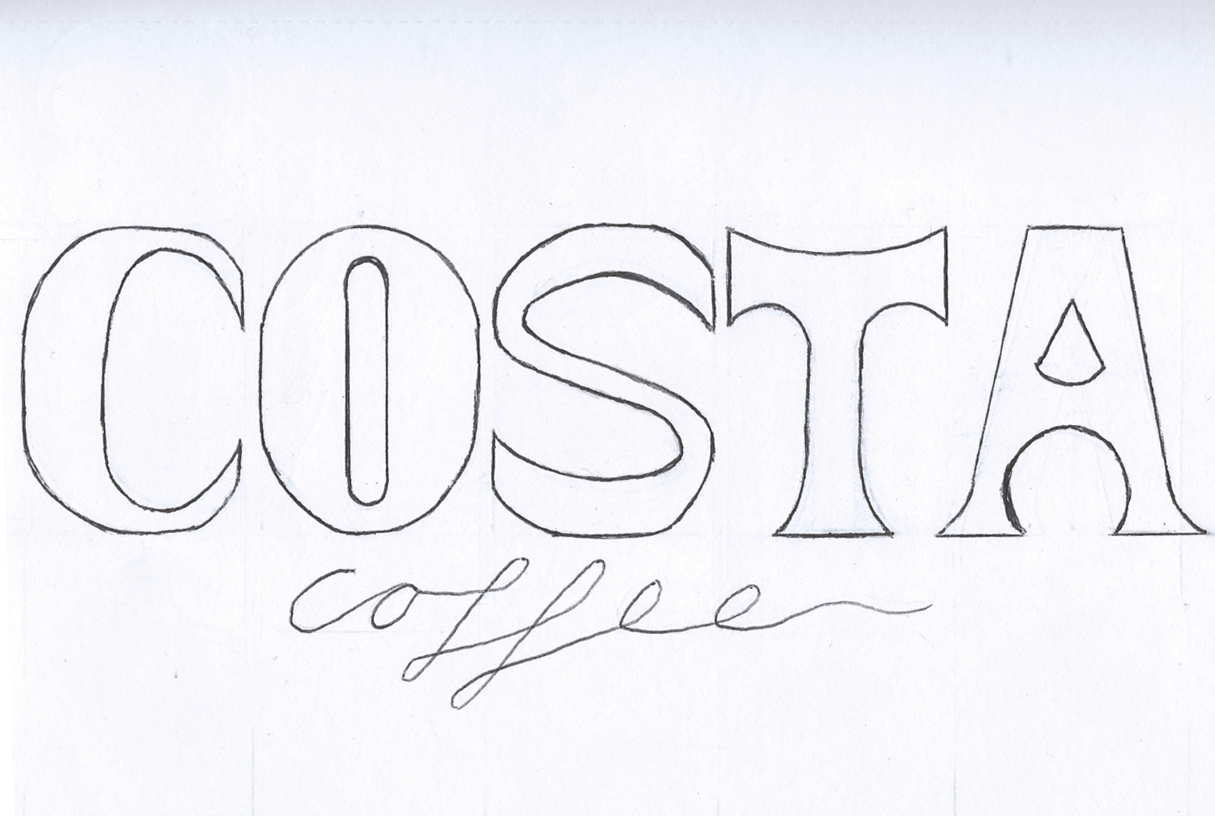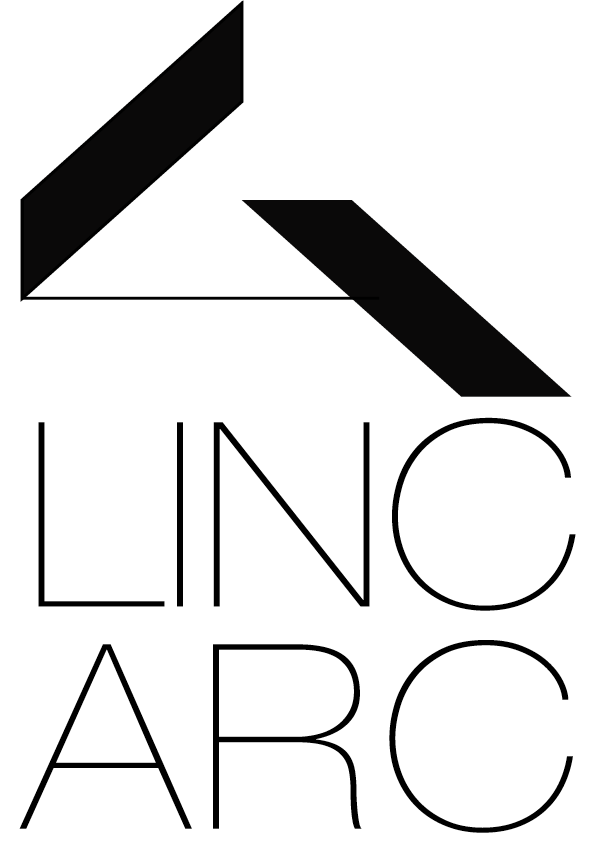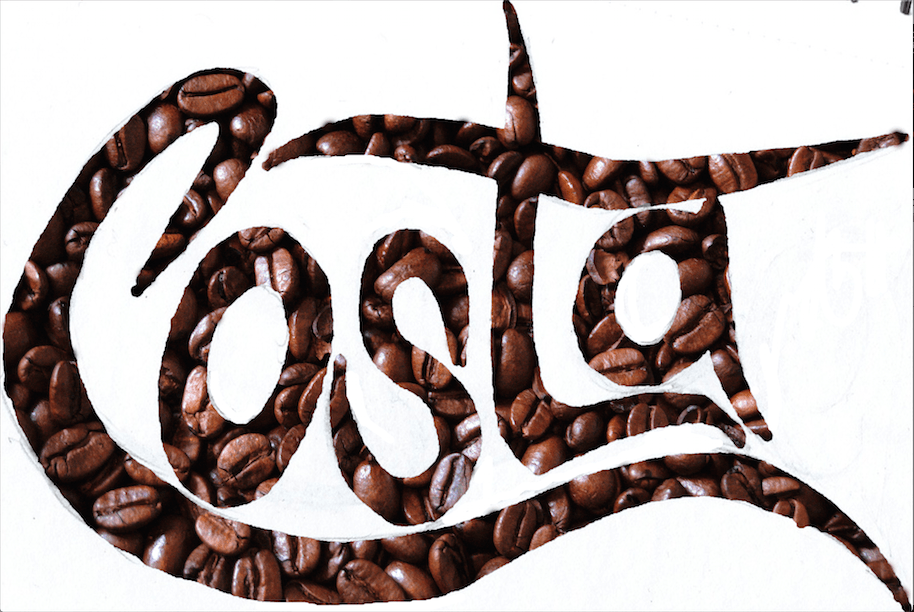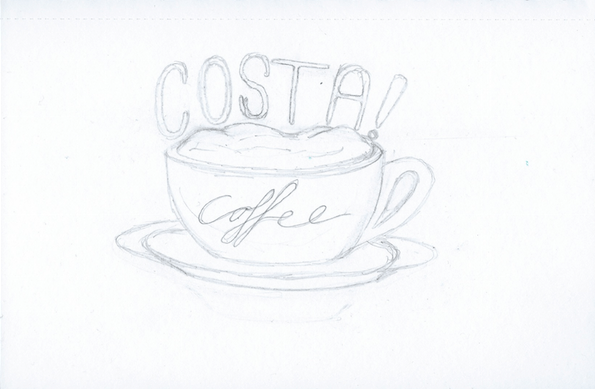In our workshop today we looked at creating professional presentations using Indesign. We did this by following a step-by-step guide that Chris made prior the workshop.
First we typed our name and experimented with different adjustments and placements.
After we did this, we printed the image and cut it into shape so we had no excess white parts. I then scanned the image back through the the computer with the scanner lifted up so it created a nice effect on the letters.
After doing this I opened up Indesign and created a 6 page practise presentation, including images from Indesign and scanned images.
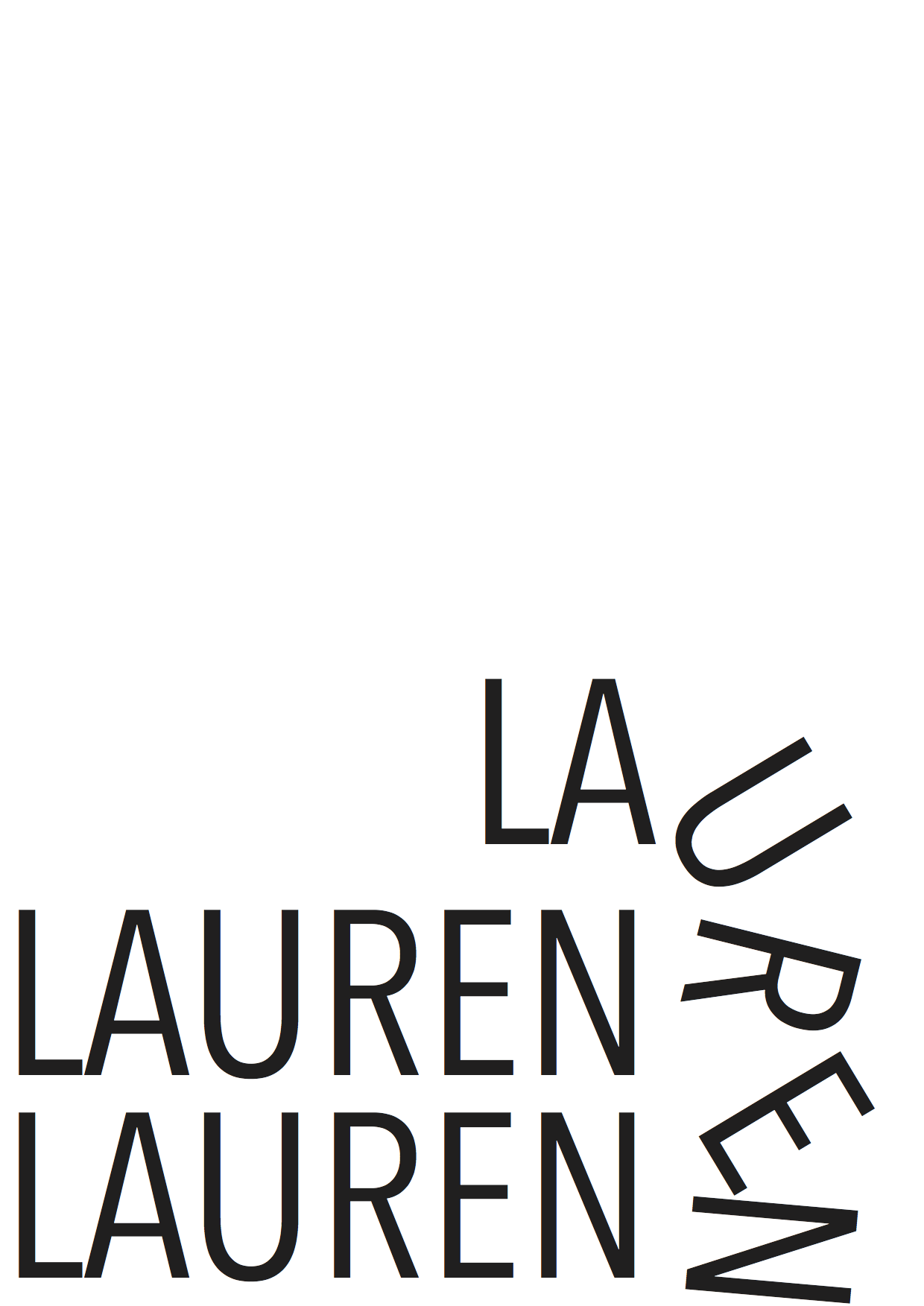
![[Untitled]](https://laurenchandlerdesignlevel2.blogs.lincoln.ac.uk/files/2015/10/Untitled.png)